예전에는 어떻게 했는지, 다시 해보려고 하니 뭔가 문제가 생겨 이클립스를 재설치했다.
완벽하게 지워지지 않아 문제가 발생했는지, 자꾸 에러가 떠서 기록하는 해결 방법
에러 1. 이클립스에서 Spring IDE Security Extension 설치 시 의존성 문제 발생
Cannot complete the install because one or more required items could not be found. Software being installed: Spring IDE Security Extension (optional) 3.9.15.202012132325-RELEASE (org.springframework.ide.eclipse.security.feature.feature.group 3.9.15.202012132325-RELEASE) Missing requirement: Spring IDE Configuration Graphical Editing 3.9.15.202012132325-RELEASE (org.springframework.ide.eclipse.config.graph 3.9.15.202012132325-RELEASE) requires 'osgi.bundle; org.eclipse.mylyn.commons.ui [3.7.0,4.0.0)' but it could not be found Cannot satisfy dependency: From: Spring IDE Core (required) 3.9.15.202012132325-RELEASE (org.springframework.ide.eclipse.feature.feature.group 3.9.15.202012132325-RELEASE) To: org.eclipse.equinox.p2.iu; org.springframework.ide.eclipse.config.graph [3.9.15.202012132325-RELEASE,3.9.15.202012132325-RELEASE] Cannot satisfy dependency: From: Spring IDE Security Extension (optional) 3.9.15.202012132325-RELEASE (org.springframework.ide.eclipse.security.feature.feature.group 3.9.15.202012132325-RELEASE) To: org.eclipse.equinox.p2.iu; org.springframework.ide.eclipse.feature.feature.group 0.0.0
에러 2. 이클립스의 마켓플레이스에 접근 불가
MarketplaceDiscoveryStrategy failed with an error Cannot complete request tohttps://marketplace.eclipse.org/api/p?client=org.eclipse.epp.mpc.core&os=macosx&platform.version=4.21: status code: 503, reason phrase: Service Unavailable status code: 503, reason phrase: Service Unavailable status code: 503, reason phrase: Service Unavailable
각 에러를 이렇게 이해했는데 정확한지는 모르겠다.
버전에 따라 문제가 있을 수 있다고 해서 2021-09월 버전 삭제 후 최신 버전을 설치해보고, 다시 최신버전 삭제 후 옛날 버전도 깔아보고 했는데 아직 문제는 해결 중
이클립스 완전 제거
1. Finder -> 응용프로그램 에서 이클립스를 찾아 휴지통으로 이동
2. 휴지통 비우기
3. User -> 이름 폴더에서 eclipse-workspace 삭제
4. 숨김파일 탐색을 위해 단축키 'command + shift + . ' 사용
5. 숨김 파일 .eclipse 삭제
이클립스 재설치
1. https://www.eclipse.org/downloads
Eclipse Downloads | The Eclipse Foundation
The Eclipse Foundation - home to a global community, the Eclipse IDE, Jakarta EE and over 415 open source projects, including runtimes, tools and frameworks.
www.eclipse.org
위 사이트에 접속 후 원하는 버전 선택
2. Eclipse IDE for Java Developers의 macOS AArch64 클릭

3. 다운로드 클릭

4. 다운로드 완료 후 더블클릭, 이클립스 아이콘 Applications 폴더로 드래그 앤 드롭
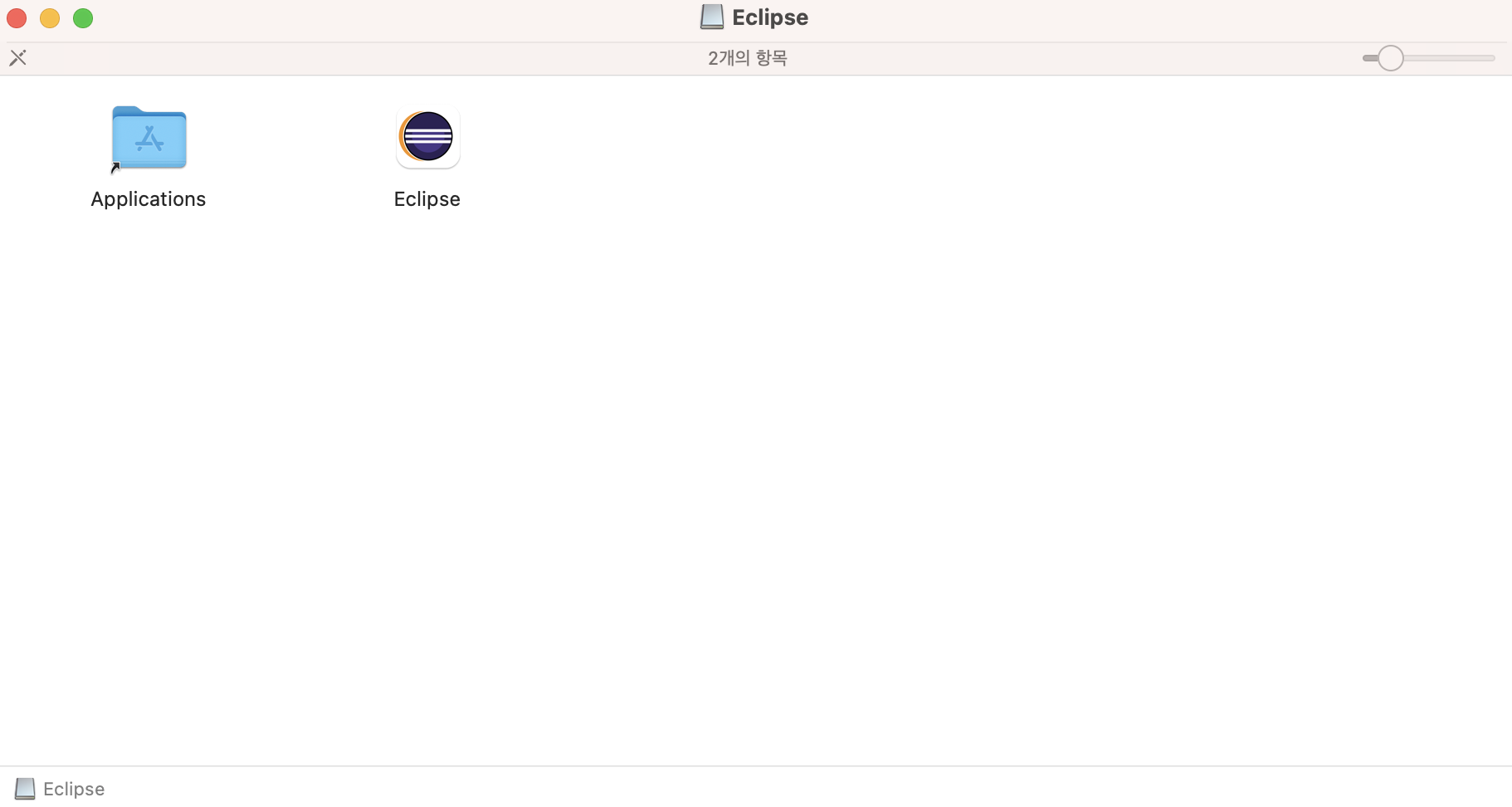
5. 다운로드 확인 및 더블클릭으로 실행
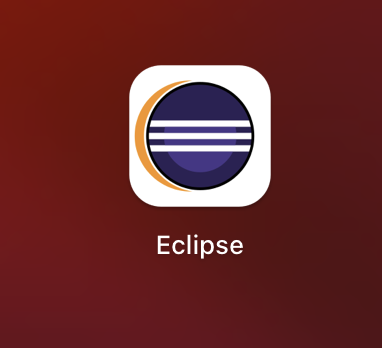
6. 실행확인
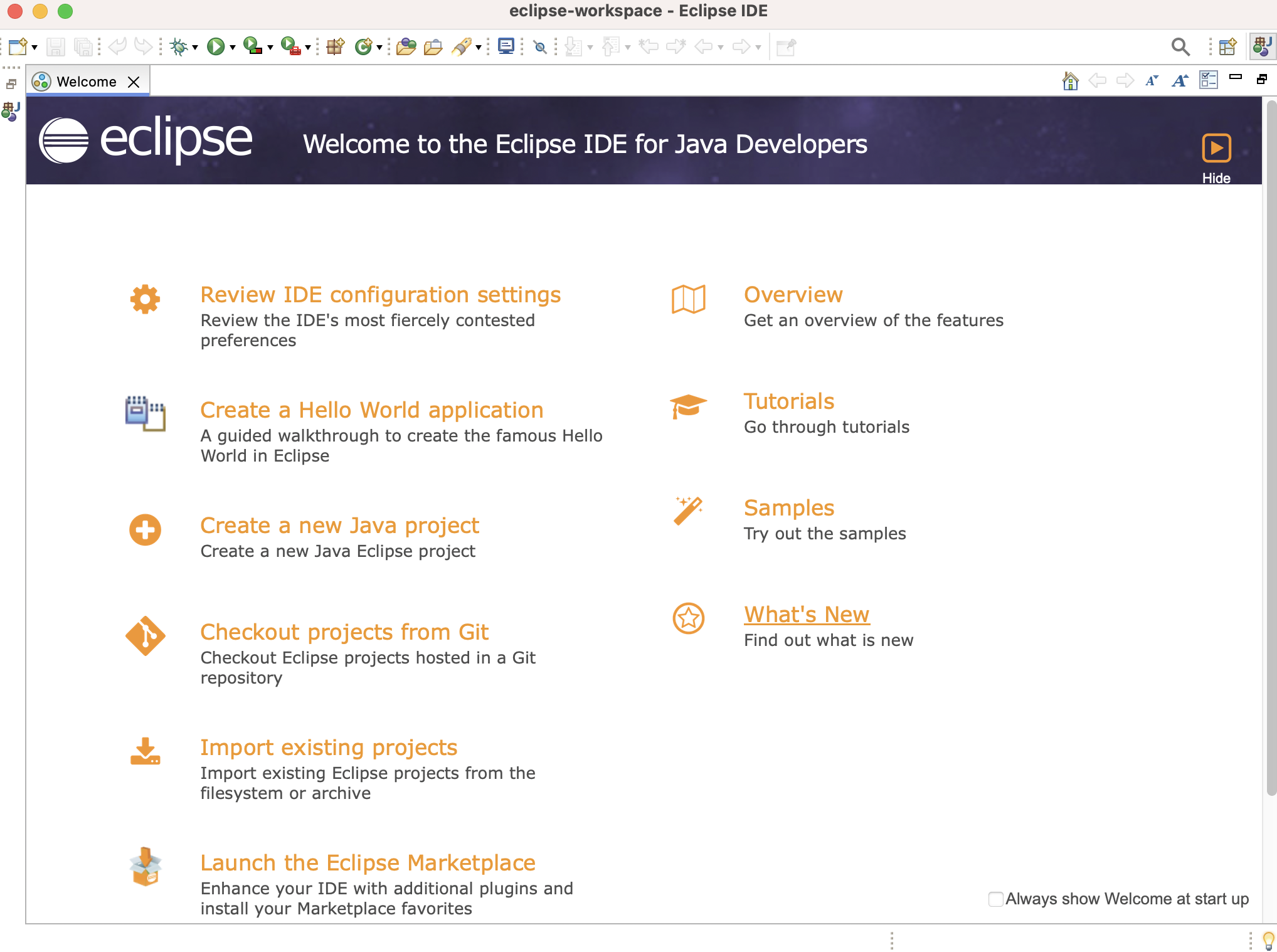
여기까지 재설치 완료 과정이었습니다.
'Java' 카테고리의 다른 글
| 맥M1 IntelliJ 인텔리제이 개발환경 세팅 (0) | 2024.04.08 |
|---|---|
| 맥 M1 IntelliJ 인텔리제이 설치 및 학생인증 (0) | 2024.04.05 |
| IntelliJ 학생인증을 위한 JET BRAINS 가입 (0) | 2024.04.02 |
| 맥북 M1 이클립스가 안열릴 때 해결방법 (0) | 2024.03.28 |



